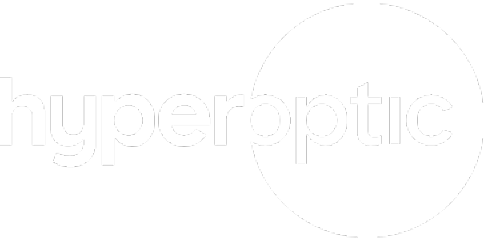Our cookies explainedUnderstand how we use cookies and how you can manage your cookie preferences |
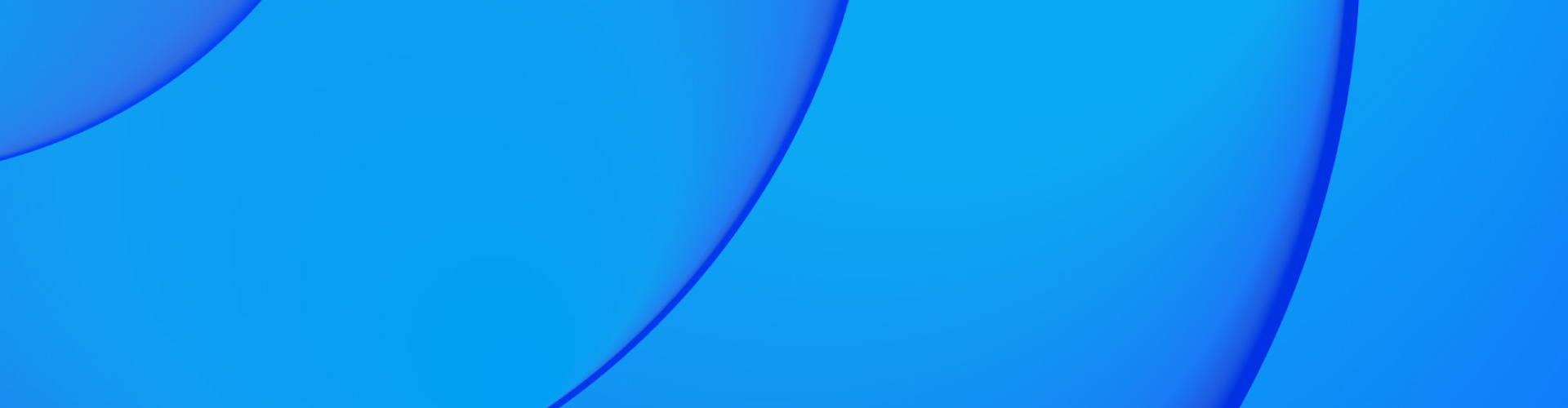
Cookies improve your experience
We use cookies to make our website better for you. They help us improve your experience by remembering your preferred settings and showing you special offers, for example.
For the best possible experience, we recommend allowing all cookies – but it’s up to you. For more info, check out our cookie policy below.
Hyperoptic cookie policy.

What are cookies?
Cookies are tiny files. They’re totally safe and get saved to your device when you visit websites. There are different types of cookies, and you can manage which ones you allow for each website.

Most popular FAQs
What are cookies?
Cookies are tiny files. They’re totally safe and get saved to your device when you visit websites. There are different types of cookies, and you can manage which ones you allow for each website.
How to clear your cookies
To clear your Hyperoptic cookies (or cookies from any other specific website you visit) on Chrome:
- Select the three dots in the upper-right corner to open the Chrome menu and then select Settings.
- Scroll to the Privacy and security section and select Site Settings.
- Scroll down and select Cookies and site data.
- Scroll down and select See all cookies and site data.
- Find the site for which you’d like to delete the cookies.
- Select the trash can icon to remove the cookies.
- Close the Settings tab when you’re finished.
To clear your Hyperoptic cookies (or cookies from any other specific website you visit) on Internet Explorer:
- Select the settings icon, then select Internet options.
- Select the General tab.
- Under Browsing history, select Settings.
- In the Website Data Settings box, select View files.
- Scroll through the list of cookies to find the one you want to delete.
- Select a cookie and press Delete on the keyboard.
- In the Warning box, select Yes.
To clear your Hyperoptic cookies (or cookies from any other specific website you visit) on Firefox:
- Select the three horizontal lines, then select Options.
- Select Privacy & Security.
- In the History section, select the drop-down arrow next to Firefox will, then select Use custom settings for history.
- In the Cookies and Site Data section, select Manage Data.
- In the Manage Cookies and Site Data box, select the site.
- Select Remove Selected.
- Select Save Changes.
- In the Removing Cookies and Site Data box, select OK.
To clear your Hyperoptic cookies (or cookies from any other specific website you visit) on Safari:
- Select Preferences under the Safari menu.
- Select the Privacy tab.
- Select Manage Website Data.
- Choose the site that placed the cookies in your browser and select Remove.
- Select Done when you’ve deleted all the cookies from Safari.
If you have any questions, the quickest way to reach us is through My Account support request.