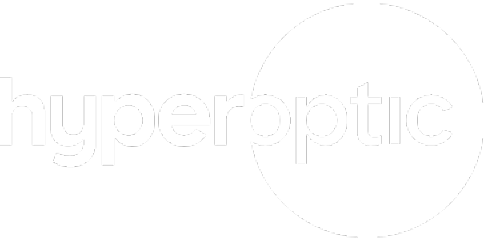What is private browsing, and why should you use it?
If you’re active online, you might be interested in using a private browser, whether that’s to shop for your partner’s birthday present in secret, or to view personal documents like a digital mortgage deed that you don’t want others to see.
Perhaps you don’t know a single thing about how to use private browsing and need a steer in the right direction? Either way, we’ve put together this helpful guide so you can learn all about private browsing, what the benefits and drawbacks are, and how to use it yourself.
So, what is private browsing mode?
Private browsing is exactly what it says on the tin. It’s a feature that key web browsers offer so you can temporarily browse freely, without your search records and browsing history being stored.
A private browser really is a great feature to utilise because other people who use your device won’t have access to your browsing history. Not to mention, your cookies won’t be kept. Although it can never be totally private, it’s pretty close!
How to access incognito browsing?
To access incognito browsing, just open your laptop or phone and then source the incognito window with a few simple steps.
Here’s what you need to do for incognito mode on the most common internet browsers – Google Chrome and Safari:
Google Chrome:
- Open Google Chrome
- Navigate to the top-right hand corner and click the three-dot icon
- Click on “New Incognito Tab” and you’ll be redirected to a separate browser
Safari:
- Open Safari
- Select ‘File’ on the top menu bar
- Click ‘New Private Window’ and a new private browsing window will appear
Or, for a keyboard shortcut, hold Shift + Command + N.
The benefits of private browsing mode
Having the freedom to browse temporarily, without leaving an imprint online is incredibly freeing. But what are the true advantages of using private browsing mode?
1. You can avoid annoying advertisements
When you’re browsing online, your searches generate paid advertisements based on your recent activity. You might see the same TV you looked at yesterday advertised on the sidebar of your Facebook page the following day. This can be a little annoying when you just want to scroll without outside influences popping up here and there. But private browsing avoids this happening altogether. How? It’s simple – because your searches aren’t stored.
2. It’s ideal when using shared devices
Maybe your phone has lost power, but you desperately need to check an email or message your friend on social media? Naturally, you’ll ask to borrow your friend’s device to gain speedy access. It’s handy that you can log into online platforms from someone else’s phone or laptop, but it does run the risk of your details being stored. That’s why incognito mode is so beneficial…
Whether you’re trying out a new iPad in the Apple store or you’ve logged into a computer at the library, a private browser lets you keep your data safe. Because it ensures none of your personal details, like usernames and passwords, are left for anyone to utilise once you’ve finished.
3. It keeps work and play separate
No one likely has access to your laptop at work, but it’s always best to keep your private life separate from your work life, and private browsing mode lets you do just that.
On your lunch break at work, you might be arranging a night out with your friends on Facebook or checking a recent prescription you’ve been issued from your doctor on an online portal. This is all good and well, but you don’t want your private Google searches then transferring to your work Google searches, because this could fall into the wrong hands if seen by another member of your team.
For these reasons, incognito browsing is a real plus if you’re using the internet somewhere other than your humble abode.
The drawbacks of private browsing
As great as incognito browsing is, it does have its drawbacks – with the first being that it can never be fully private. But what are the other disadvantages of using private browsing mode?
1. Once you’ve exited the page, it’s gone forever
Although it’s literally the point of private browsing, you must remember that anything you’ve searched for while going incognito will not be stored by your internet browser.
This can be a drawback if you’ve been looking at something important that you’d quite like to revisit, like the prices of a hotel for a weekend away or your online shopping basket. It’s all too easy to slip into old habits, expecting that what you were looking at previously will reappear when you next open your internet browser.
2. Your passwords won’t be saved
The key benefit of using a private browser is that you won’t leave a search trail behind you. However, you might then find retyping your old searches and passwords is a little frustrating.
Currently, it’s pretty easy to forget your passwords because you’ll often rely on the auto-save option that your usual browser offers. This can mean that signing into your social media accounts, emails, or even shopping accounts, takes more time since you’re not automatically signed in. So, if you’re in a rush and trying private browsing for the first time, you could encounter some initial teething problems.
3. Files you download will still be saved
It’s easy to feel utterly invincible after tapping away online in private mode, but this can be part of the problem. You could be using an incognito browser but, unlike your browsing history, the files you’ve downloaded while you’ve been active online won’t disappear. For instance, if you’ve been reviewing a payslip and it’s automatically downloaded to your device, it will remain on the desktop for anyone to see.
The Hyperoptic difference
The decision to use a private browser is entirely down to you. But however you choose to browse online, you need a connection that can support your needs. Discover the benefits of hyperfast, ultra-reliable full fibre broadband today.