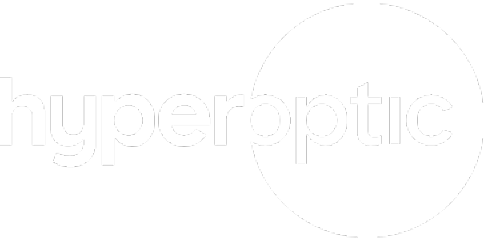I’m experiencing slow speeds. What should I do?
Firstly, please check you are testing your speeds correctly and bear in mind that actual speeds are often slower when using a wireless connection.
With a fibre connection, many of the speed problems that would affect fibre-and-copper connections won’t apply to you. If you do experience speed issues, there are a few steps you can take:
If you’re connecting via a wire:
Before you begin, please disconnect all your devices from LAN ports and Wi-Fi, and leave only one device which you will use during the speed test. A PC (or laptop) is the recommended device to use connected via a wire to obtain optimal results. Older computers and some devices may be unable to process Hyperoptic’s hyperfast speeds, so if you’re seeing slower speeds than expected, try a newer device and re-test. Please be aware, we’ve noticed certain antivirus and firewall software can impact the speeds you experience, as can the amount of free memory available on your computer.
Testing your speed:
- Connect PC Ethernet port and LAN port on Hyperoptic router with LAN cable
- Open Internet browser on your PC (recommended: Edge, Mozilla Firefox, Opera) and navigate to speed.hyperoptic.com
- Run the test with all other applications turned off on your device
If the speeds are not what you expected, here are additional steps you can take before trying another test:
- Reboot your device
- Reboot your router
- Connect to your Hyperhub router using a different Ethernet cable or try using a different LAN port
- If possible, verify the speed issues are not related to your computer/device by testing a different computer/device with the connection
- Check via Task Manager if your CPU usage is high if on PC/Laptop as it can cause lower speeds due to load
- Close any unwanted apps on your device and leave it with only the browser to do the speed test
If you’re connecting via Wi-Fi:
Hyperoptic can’t guarantee the wireless speeds your device will achieve, as there are many factors that can influence this. This is why, for the best possible speed and stability, we always recommend you connect via a wire.
Wireless signals are affected by distance from router (and any walls or doors in between) and by interference from other devices in the vicinity – such as other Wi-Fi routers, microwave ovens, fluorescent lamps, Bluetooth devices, wireless cameras, wireless game controllers, cordless phones, baby monitors, wireless AV equipment and even fish tanks. This is because each Wi-Fi device connects to a wireless channel and, when other devices use the same channel, it can influence the quality of your connections. Please be aware, we have noticed that certain antivirus and firewall software can impact the speeds you experience, as can the amount of free memory available on your computer.
If you are experiencing Wi-Fi interference, you can change the individual wireless channel within that band, in order to find one with fewer conflicting devices.
Before you begin, please disconnect all the devices from LAN ports and Wi-Fi, and leave only one device which you will use during speed test. Please close all other applications (emails, background apps). PC(Laptop) is the recommended device to use, but if it isn’t available, mobile/tablet will be fine.
- Search for your Wi-Fi network via your device and connect
- Navigate via your browser to speed.hyperoptic.com
- Run the test with all other applications turned off
If the speeds are not what you expected, here are additional steps you can do before you try another test:
- Reboot your device
- Reboot your router
- Verify the speed issues are not related to your computer/device by testing a different computer/device with the Wi-Fi
- Move to a different location as Wi-Fi can be unpredictable, test next to the router. You can find ways on options to relocate the router here: How do I move my router from my utility cupboard?
- Try changing the channels on your Wi-Fi networks, see how here Changing the wireless channel on your router
- Check via Task Manager if your CPU usage is high if on PC/Laptop as it can cause lower speeds due to load
- Close any unwanted apps on your device and leave it with only the browser to do the speed test
If your property covers a large area or you’d like to increase your Wi-Fi coverage, you can supercharge your Hyperoptic connection with Total Wi-Fi, our mesh Wi-Fi service, which gives you the ultimate speed and reliability – in every room. Find out more about Total Wi-Fi.
The average (median) upload and download speeds advertised for each of our packages are based on what is achievable for at least 50% of our network users, nationally, on this package, at peak time (between 8pm and 10pm), using a wired connection. The average (median) speeds at peak time in your particular area may be different. Please note that the speed you experience will also depend on your distance from the router/wireless access point, usage and equipment
Read our guide on improving internet speeds.
If you have any questions, the quickest way to reach us is through My Account support request.