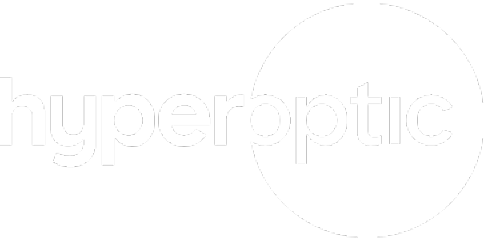How can I change my WiFi name (SSID) and password?
In this article:
- Changing WiFi details on Zyxel EX3301 router
- Changing WiFi details on Zyxel EX5601
- Changing WiFi details on Zyxel ZTE H3600
- Changing WiFi details on Nokia
- Changing WiFi details on ZTE H298A
- Changing WiFi details on ZTE H298N
- Changing WiFi details on Tilgin HG2381
You can change your wifi name and password by manually logging into your router and changing the settings. It can be easier to remember a personalised wifi name and password, but remember to set a secure password. Please note you will have to reconnect any devices that uses your wireless network by entering the new credentials.
Make sure you’re connected to Hyperoptic broadband.
Zyxel EX3301

-
Type 192.168.1.1 into your browser and the login screen will appear. You can find your login credentials on the removable card on the back of the router, and on the sticker on the back of your router.
-
Once you have entered your login credentials, go to the upper right corner and click on the dropdown menu, then navigate to ‘Network Setting>Wireless’
-
In the ‘Wireless Network Name’ field enter your new desired wifi network name, and click ‘Apply’ when complete.
-
To change the password, you will need to navigate to the bottom of the page and untick ‘Generate Password Automatically’ after which you will be able to set your own password below, click Apply when complete.
For more information, check the Zyxel EX3301 router manual.
Zyxel EX5601

-
Type 192.168.1.1 into your browser and the login screen will appear. You can find your login credentials on the removable card on the back of the router, and on the sticker on the back of your router.
-
Once you have entered your login credentials, go to the upper right corner and click on the dropdown menu, then navigate to ‘Network Setting>Wireless’
-
In the ‘Wireless Network Name’ field enter your new desired wifi network name, and click ‘Apply’ when complete.
-
To change the password, you will need to navigate to the bottom of the page and untick ‘Generate Password Automatically’ after which you will be able to set your own password below, click Apply when complete.
For more information, check the Zyxel EX5601 router manual.
ZTE H3600

-
Type 192.168.1.1 into your browser and the log in screen will appear. You can find your login credentials on the back of the router.
-
Once you have entered your login credentials, go to ‘Local Network>WLAN> WLAN Basic>WLAN SSID Configuration’.
-
In the ‘SSID Name’ field enter your new desired wifi network name, and click ‘Apply’ when complete.
-
To change the password, enter your new desired password in the ‘WPA Passphrase’ field, and click ‘Apply’ when complete
For more information, check the ZTE H3600 router manual.
Nokia

-
-
Type 192.168.1.1 into your browser and the log in screen will appear.
-
In the Username field, type “admin”. In the Password field, type the unique password as it appears on the sticker on the back of your router, under “Router login pass”, then login.
-
Once you have entered your login credentials, select Network in the left-hand menu, and then click on either Wireless (2.4GHz) or Wireless (5GHz).
-
In the ‘SSID Name’ field enter your new desired wifi network name, and in the ‘WPA Key’ field enter your new password. Click ‘Save’ when complete.
-
Repeat the process for the second band (either 2.4 or 5GHz).
-
For more information, check the Nokia router manual.
ZTE H298A

-
-
-
Type 192.168.1.1 into your browser and the log in screen will appear. You can find your login credentials on the back of the router.
-
Once you have entered your login credentials, select ‘Network>WLAN>SSID Settings’.
-
In the ‘SSID Name’ field enter your new desired wifi network name, and click ‘Apply’ when complete.
-
To change the password, enter your new desired password in the ‘WPA Passphrase’ field, and click ‘Apply’ when complete.
-
-
For more information, check the ZTE H298A router manual.
ZTE H298N

-
-
-
Type 192.168.1.1 into your browser and the log in screen will appear. You can find your login credentials on the back of the router.
-
Once you have entered your login credentials, select ‘Network>WLAN>SSID Settings’.
-
In the ‘SSID Name’ section enter your new desired wifi network name, and select ‘Submit’ when complete.
-
To change the wireless password select ‘Security’ and enter your new desired password in the ‘WPA Passphrase’ field, the select ‘Submit’ when done.
-
-
For more information, check the ZTE H298N router manual.
Tilgin HG2381

-
-
-
Type “192.168.1.1” into your browser and the log in screen will load for your router. You’ll find your username and password on your router.
-
Once you have entered your login credentials, select Wireless and click on your current SSID (wireless network name, highlighted in blue).
-
In the ‘Name’ field, enter the new desired name of your wireless network and select ‘Apply’.
-
To change the wireless password, select ‘Security’ and enter your new desired password in the ‘Passphrase’ section, then select ‘Apply’.
-
-
IMPORTANT: always ensure you save the new settings in the upper right corner of the screen before exiting.
For more information, check the Tilgin HG2381 router manual.