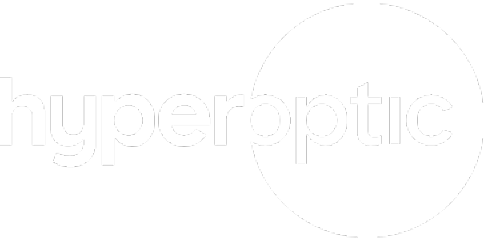How to troubleshoot no internet connection |
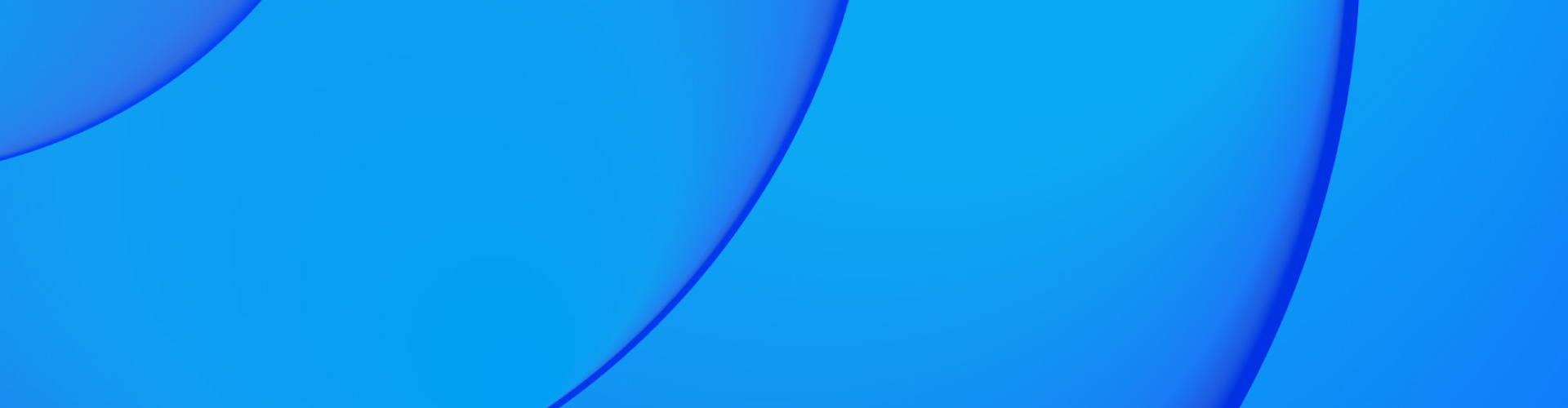
In today’s interconnected world, a reliable internet connection is vital for work, entertainment, and staying connected with loved ones. If you’re experiencing connection issues, don’t worry! We’re here to help you troubleshoot and get back online in no time.
Follow these steps to restore your internet connection and enjoy a seamless online experience
Verify your home Wi-Fi network is set up properly
To begin troubleshooting, it’s crucial to ensure that your home network set-up is correctly established. Take a moment to check the following:
Examine the LAN cable connections: Make sure that one end of the LAN cable is securely plugged into the WAN port of your router, while the other end is connected to the socket or fiber converter.
Identify the appropriate lights: Depending on your equipment (such as Nokia or ZTE routers), there may be specific indicator lights that should be illuminated.
Read more about the difference between WAN and LAN.
Performing a Cable Swap: Maximising Efficiency
If everything seems properly connected but you’re still facing connectivity issues, performing a cable swap between the router and the converter or socket can help troubleshoot the problem. Follow these steps:
Disconnect the LAN cable from the router’s WAN port.
Gently unplug the other end of the cable from the socket or fibre converter.
Swap the ends of the cable, connecting the one previously attached to the socket/converter to the router’s WAN port.
Reconnect the other end of the cable to the socket/converter.
It’s essential to ensure that the Wi-Fi function is enabled for wireless connectivity
Here’s an additional step to follow:
Check for the WLAN button on your router. It is typically located on the front or side panel.
If the 5 GHz or 2.4 GHz Wi-Fi signals are currently disabled, press the WLAN button to activate them. This button may have corresponding lights that indicate whether the 5 GHz and 2.4 GHz signals are enabled or disabled.
By using the WLAN button to enable the appropriate Wi-Fi signals, you can ensure that wireless connectivity is available for your devices. This step is particularly crucial if you are experiencing difficulties connecting wirelessly.
Remember, if the 5 GHz or 2.4 GHz signals are already enabled and the corresponding lights are illuminated, there is no need to press the WLAN button.
Rebooting the Router: A Simple Solution
Sometimes, a simple reboot can work wonders in restoring your connection. Here’s how you can do it:
Locate the power button on your router.
Press the power button to turn off the router.
Wait for approximately 30 seconds before pressing the power button again to turn it back on.
Allow the router a few moments to fully restart and establish a stable connection.
Find more troubleshooting information about Hyperoptic Routers
Factory Reset: Restoring Default Settings
If the issue persists, a factory reset can help resolve any configuration conflicts. It’s important to note that performing a factory reset will erase any personaliszed settings you may have configured. Follow these steps carefully:
Locate the reset button on your router. It’s usually a small, recessed button that requires a paperclip or a similar tool to press.
Press and hold the reset button for approximately 10 seconds.
Release the button and wait for the router to reboot. This process may take a few minutes.
Contacting Customer Support: Assistance at Your Fingertips
If, despite your best efforts, the connectivity issue remains unresolved, it’s time to reach out to our dedicated Add the following internal link: customer support team. They’ll do everything they can to get you back up and running as quickly as possible.
Check out our packages |