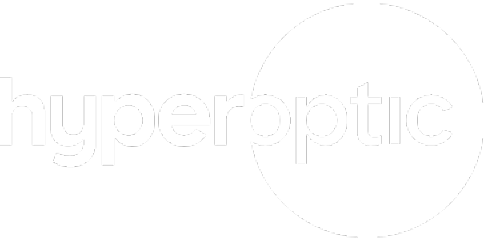Reducing Lag: How to Stop Lag Completely |
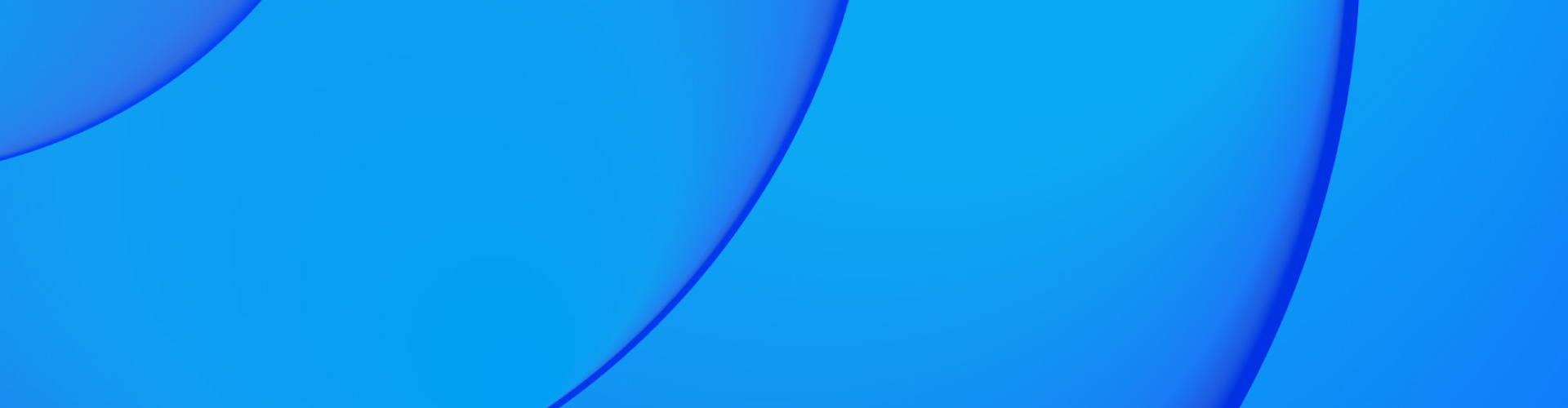
Lag can be a frustrating issue that gets in the way. Whether it’s trying to meet a tight deadline or playing a video game with friends, lag slows down your device.
For the majority of businesses that rely on digital platforms, lag can slow down productivity and create unhappy customers.
But what is lag? Lag is the delay between an action performed and the corresponding response on a digital device. For example, when you click a button with your mouse but it takes ages for your device to perform that action.
Activities where real-time interaction is needed are often the most frustrating when lag occurs. For example, gaming or working online.
Lag can be frustrating, especially when working or gaming
Lag means the time between trying to perform an action and the action being performed is long
There are several ways to reduce lag, including:
Ensuring your device, software, and router are all kept up to date
Reducing the number of devices and apps using your Wi-Fi network
Upgrading your internet to ensure you have the fastest speeds and best bandwidth
Using a wired connection like an ethernet cable if needed
Top tips for reducing lag
Before we understand how to reduce lag, we need to understand what might be causing it. The most common causes are internet connection problems, old or slow devices, and network congestion (when too many devices are trying to connect using the same channel).
If you’re wondering how to stop lag, follow the steps below:
Upgrade internet speed: The faster your internet is, and the higher your bandwidth, the more smoothly the data will be transferred.
Optimise router placement: For improved lag, place your router somewhere central and make sure there are no obstructions between the router and your devices. More tips on where to place your router.
Use wired connections where possible: Wired connections, for example ethernet cables, often offer more stable connectivity than Wi-Fi.
Limit background apps and devices: Close any apps you aren’t using and disconnect any unused devices from the internet.
What causes lag?
In order to work out how to reduce lag, we need to make sure we understand the causes. Some of the common causes of lag are:
Internet speed and bandwidth limitations: Slow internet speeds can delay data transmission. Low bandwidth can also cause lag. Find out more about internet speed and how to increase it.
Network congestion from lots of connected devices: Too many devices on the same network can cause congestion.
Older devices or outdated software: Older devices or software may lack resources to process data efficiently. This includes your computer, tablet, game console, phone, but also your router.
Distance from the router: If your devices are too far from the router, you may experience weaker signal, which increases lag.
Common signs you’re experiencing lag
How do you know if your problem is buffering, lag, or something else? Here are the key signs that what you’re experiencing is lag:
Slow load times for different apps or programmes
Delayed response in games, such as stuttering or frame drops. For faster gaming, browse Hyperoptic’s gaming broadband deals
Webpages take a long time to load
Downloading takes longer than it should
Your videos keep buffering during streaming
How to stop lag?
There are a few different ways you can stop lag:
Check your Wi-Fi connection & speed
Begin by testing your Wi-Fi speed. Use Hyperoptic’s Wi-Fi speed tester here. This will tell you whether you might need a faster broadband package, or if there’s a problem with your connection. Find out more information on why your internet is slow.
Consider going wireless with an ethernet cable
Ethernet connections offer faster speeds than Wi-Fi, and are often more stable as well. Ethernet provides a direct physical connection between your device and the network, which reduces the amount of interference and data loss. The signal from the Wi-Fi connection can be affected by obstacles like walls and interference from other electronic devices.
To connect your device via an ethernet cable:
Check your router for available ethernet ports
Use an ethernet cable to connect your device (laptop, desktop computer or gaming device) to the router. For some devices, you may need to use an adaptor to connect the ethernet cable
Check the connection again to see if the speed has increased
Minimise lag by reducing the number of devices connected to your Wi-Fi
Reducing the number of devices connected to your Wi-Fi network can minimise network congestion, which frees up more bandwidth for the tasks you want to focus on. Each device takes up a certain amount of bandwidth, which reduces the amount available for the device you’re using. Your router may have a limited number of devices it can handle at a time, which will cause lag if too many are connected.
You could also try limiting high-bandwidth activities like streaming video, video conferencing, large file downloads, and live gaming.
Boost or extend your Wi-Fi
Extending your Wi-Fi network is a great way to reduce lag, especially in larger homes or offices where the signal from a single router might not be able to reach every corner. Weak or patchy Wi-Fi coverage can lead to slower data transmission and disconnections, which causes lag in devices that are too far from the router.
You can fix the problem and reduce lag by extending your Wi-Fi using Wi-Fi extenders, mesh systems, or additional access points. Find out more about Wi-Fi extenders.
Consider your router options for reducing lag
Reduce the distance from your router
Reducing the distance between your router and the device you’re using minimises lag by improving signal strength.
The further your device is from the router, the weaker the signal, which leads to slower data transmission and reduced speeds. When you move your devices closer to the router, the signal becomes stronger.
Restart your router
If your device is experiencing excessive lag, it could be because of network congestion, memory overload, or small software glitches in the router. When you restart your router it clears its cache, refreshes network connections, and reassigns IP addresses, which can resolve these issues.
To restart your router, simply find its off button, press it and wait for a couple of minutes. Then press the same button to turn the router back on.
This simple reset often helps improve performance by clearing up temporary problems that might be causing lag, such as data bottlenecks or outdated network configurations.
Get a new router
Upgrading to a new router can significantly reduce lag. This is because different routers have different speeds and connectivity types. Modern routers usually offer both 2.4 GHz and 5 GHz frequency options.
The 2.4 GHz band provides better range (devices can be further from the router) but can be slower due to more congestion. The 5 GHz band, on the other hand, offers faster speeds but with a shorter range. Choosing a router that supports both bands allows devices to connect to the best frequency.
To explore the best routers for your needs, check out Hyperoptic’s range of Wi-Fi routers here.
Upgrade your Wi-Fi or broadband package
Upgrading your Wi-Fi or broadband package is an effective step to reduce lag, especially if you’re experiencing slow internet speeds.
If you have lots of people, devices, or high bandwidth activities connected to your broadband, a higher-tier package might be better for you. These allow for faster data transmission, smoother streaming, and reduced latency during online activities like gaming or video conferencing. With a faster broadband package, you’ll also experience less network congestion, particularly if you have multiple devices sharing the same connection.
For faster and more reliable internet, consider upgrading with one of Hyperoptic’s broadband packages.
Most popular FAQs
How to fix lag on a PC?
To fix lag on a PC, you can try several different things, depending on the source of the issue. Here are some to try:
- Check for background processes: Open Task Manager (Ctrl + Shift + Esc) to see if any unnecessary applications are running in the background and consuming resources. Close these apps to free up system resources.
- Update software: Make sure your software is all up to date by going to Start > Settings > Windows Update > Advanced options.
- Optimise your network: Make sure your Wi-Fi or ethernet connection is stable. You could also try restarting your router, reducing the number of devices connected, or upgrading your broadband package.
- Adjust in-game or software settings: For gaming or resource-intensive software, reduce settings like graphics quality, resolution, or FPS (frames per second).
- Check for malware: Viruses and malware can consume device resources, causing lag. Run a full scan with your antivirus software.
- Free up disk space: If your hard drive is nearly full, it can slow down your PC. Free up space by deleting unnecessary files or using tools like Disk Cleanup.
How to stop my game from lagging?
To stop your game from lagging, there are several strategies to try:
- Lower in-game graphics settings:
Reduce the game’s resolution, texture quality, and effects such as shadows, anti-aliasing, and post-processing. Turn off unnecessary graphical features like motion blur or V-Sync. - Update graphics drivers:
Ensure your GPU drivers are up to date. Use automatic software updates or check the manufacturer’s website. - Close background apps
Close resource-heavy programs like browsers, streaming services, or other apps running in the background. - Check your internet connection (for online games)
For online games, lag can be caused by a poor internet connection. Use an ethernet connection for more stable and faster speeds. - Enable Game Mode in Windows (for PC users)
Windows 10 and 11 have a Game Mode feature that prioritises your game over background processes. You can enable it through Settings > Gaming > Game Mode. - Upgrade devices
If your PC doesn’t meet the game’s requirements, upgrading components like RAM, your GPU, or switching from an HDD to an SSD can improve performance. - Check for game updates and patches
Make sure you have the latest version of the game installed.
How to fix lag spikes?
Lag spikes can be frustrating, especially when you’re gaming. Here are some ways you can fix lag spikes:
- Check your internet connection
Use a wired connection like ethernet, which is more stable and faster than Wi-Fi. Restart your router to clear temporary network issues. Ensure there aren’t too many other devices performing high bandwidth activities like streaming, or large file downloads. If none of this works, upgrade your broadband plan. - Update drivers
Updated graphics card drivers inside your device can improve system stability and reduce lag spikes during gaming. - Close background apps
Close any bandwidth-heavy applications like streaming services, file downloads, or cloud syncs running in the background. - Reduce in-game settings
Lowering in-game settings such as resolution, texture quality, shadows, and special effects can reduce the strain on your system. You could also try disabling features like V-Sync and anti-aliasing. - Update game and system software
Check for game updates or patches, as developers often fix performance issues in newer versions. Keep your device’s operating system updated.
Why is my PC so laggy?
Here are some common reasons why your PC might be running slowly and what you can do to fix it:
Too many background processes
Cause: Running multiple programs or apps.
Solution: Close unnecessary apps and programmes.
Outdated or corrupt drivers
Cause: Outdated or corrupt drivers can cause performance issues.
Solution: Update drivers through a software update or the manufacturer’s website.
Malware or viruses
Cause: Malware or viruses can consume lots of resources.
Solution: Run a full scan with reputable antivirus software.
Low disk space
Cause: If your hard drive is almost full, your device might slow down.
Solution: Free up disk space by deleting unused files, using Disk Cleanup, or moving files to an external drive.
Insufficient RAM
Cause: If your PC doesn’t have enough RAM to handle the programs you’re running, it will rely on virtual memory, which is slower and can cause lag.
Solution: Consider upgrading your RAM.
How to stop lag on a remote desktop?
To stop lag on a remote desktop, try:
- Improving your internet connection: Use a wired ethernet connection instead of Wi-Fi.
- Lower settings: Reduce display resolution, colour depth, and disable features like window animations or background images in the remote desktop settings.
- Close background apps: On both the host and client computers.
- Use a VPN or reliable remote desktop tool: If possible, use a high-performance remote desktop tool or VPN.
How to reduce input lag on TV?
To reduce input lag on your TV, try:
- Enabling game mode: Most TVs have a “Game Mode” that disables post-processing effects.
- Turn off extra processing: Disable features like motion smoothing, noise reduction, or any other post-processing settings in your TV’s menu that can increase lag.
- Use a direct connection: Connect your device directly to the TV using an HDMI cable, rather than a receiver or soundbar.
- Check TV firmware: Make sure your TV’s firmware is up to date.