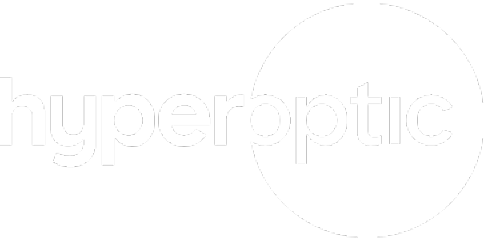How to increase internet speed? |
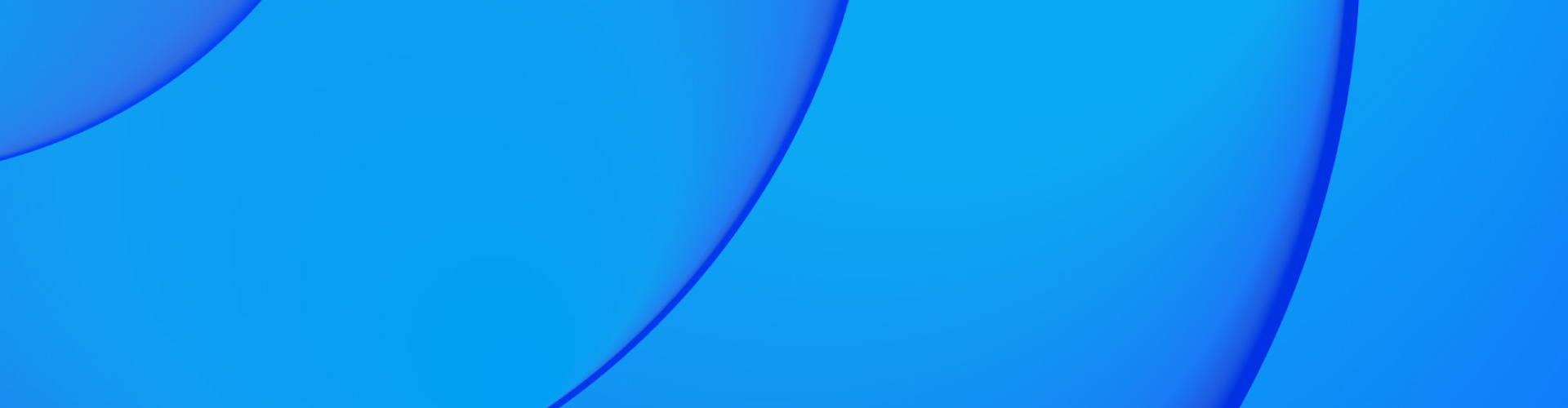
TV shows that buffer forever, websites that take hours to load, conference calls that drop in and out, sluggish game downloads. Slow internet can be frustrating.
We’ll show you how to increase your internet speed and leave the buffering behind.
Top tips for boosting your internet speed
There are a few ways to boost your broadband speed quickly. But it’s important to get to the root cause.
There are plenty of reasons why you might be waiting for your internet to load all the time. Here are some of them, and the best ways to fix slow Wi-Fi:
Restart your modem and router. This can clear any temporary issues and refresh your connection.
Make sure your router is in the optimal place. It needs to be in a central location so all of the devices you use are within easy reach. Avoid placing it near walls or metal objects.
Switch to the 5GHz band to avoid interference from other electronic devices. Or switch to the 2.4GHz band if you’re further away from the router.
Switch off apps that hog bandwidth.
Upgrade your equipment or broadband plan.
Make sure nobody else is using your Wi-Fi by creating a strong password.
Use a mesh network if you have a larger home or thick walls.
Check your Internet Service Provider (ISP) doesn’t have any outages or network issues.
In the unlikely event your Hyperoptic broadband is slow, visit our dedicated technical support page.
Reduce the distance between your device and router
A simple way to boost internet speed is to make sure your router and device aren’t too far apart.
Distance can have a huge effect on your broadband speed. A larger distance means weaker signal strength and reduced signal quality, which leads to less data being transmitted at once. This can also cause higher latency (the amount of time it takes for data to get from one place to another).
The larger the distance between your router and device, the more likely it is that physical obstacles like walls, floors and furniture will be blocking the Wi-Fi signal. Try switching to a frequency of 2.4GHz, which may boost your internet speed over a longer range but is prone to interference from objects. The 5GHz band has higher speeds but requires the device and router to be closer.
Top tips for the ideal placement of your router:
Place it in a central location in your home or office.
Put it on a higher shelf, or mount it to the wall, allowing the signal to travel out and down more effectively.
Keep it in an open space.
Make sure baby monitors, microwaves, cordless phones and Bluetooth devices aren’t too close. Fish tanks and large metal objects can also cause interference.
Read the full article for more top tips on the best places to put your router.
Reboot your router
Rebooting your router is an effective way to increase internet speed. A reboot will clear the temporary data and cache that your router is likely to have collected over time. Rebooting clears the data and refreshes your router’s memory.
A reboot can also reset the software, which will fix minor issues like software glitches or bugs, as well as forcing the router to apply the latest network settings and configurations.
How to reboot a router
Find your physical router, which is usually connected to your modem.
Unplug the power cord, or find the power button and hold it down until the device turns off.
Wait for 30 seconds to allow the residual power to drain and a complete reset.
Plug the cord back in, or press the power button until the router turns on.
Allow a few minutes for the router to fully turn on, and reconnect all of your devices. There will usually be green lights to show the router is back up and running as usual.
Check your devices are connected and try streaming a TV show or video to see if you’ve given your internet speed a boost.
It can be useful to schedule a regular reboot for your router. Every couple of weeks is fine, although for the fastest internet speeds once a week is best.
Connect directly to a wired or ethernet cable
Wi-Fi allows your devices to connect to the internet wirelessly, whereas with an ethernet cable your device will connect directly to the router or switch using a cable.
Wi-Fi is convenient as you can use your devices anywhere and move around with them. Using an ethernet cable means you need to keep your device in one place, but it does provide a stable and more reliable connection. Plus, you’re likely to maximise internet speed by connecting through ethernet cables.
Ethernet connections also have dedicated bandwidth for each device, which means more data can be transferred at one time. Think of your bandwidth as the size of a pipe. A larger dedicated pipe (or bandwidth) means more water (or data) can be transferred at one time. Wi-Fi connections, on the other hand, share bandwidth between all of the devices which are connected to the router.
Read more about broadband from ethernet vs Wi-Fi.
Get a better router or Wi-Fi extender
Broadband technology is constantly evolving to help us boost internet speeds. Ensuring you have the latest technology is the best way to ensure you’re maximising your speeds.
The speed of your router depends on:
The Wi-Fi standards it uses. The latest Wi-Fi standard is Wi-Fi 6 which increases speeds, range and efficiency, especially when a lot of devices are connected to the same router.
Its frequency bands. Modern routers operate on dual bands or tri bands (usually 2.4 GHz and 5 GHz). This means your device can select whichever is best, depending on where it is in relation to the router. The 5GHz band is faster and less prone to interference. The 2.4GHz band has a longer range, meaning devices can connect to the router from further away. Tri-band routers add an additional 5GHz band to further reduce congestion.
Its processor and RAM. A powerful processor and increased RAM means more data can go through the router at the same time. This is especially useful if you’re in a home or office where multiple devices are connected to the internet simultaneously.
Quality of Service (QoS) offering. Routers which use QoS can prioritise traffic for different applications, making sure the most important ones receive the most bandwidth (for example video conferencing, streaming and gaming).
A modern router with the technology you need is vital to ensuring you’re maximising your internet speed.
If you find you still have areas in your home with reduced signal or speed, a Wi-Fi extender can ensure you have better connectivity. Find out the benefits of a router and Wi-Fi extender.
Keep your device free of unused background apps or programmes
One of the best ways to increase your internet speed is to close apps or programmes you aren’t using. Often these apps will be running or updating in the background, which takes away bandwidth from the apps or programmes you’re trying to use.
Examples of apps which could be slowing down your internet:
Streaming services like Netflix or YouTube, especially if they’re streaming in HD or 4K resolution.
Online games like Call of Duty, Fortnite and other multiplayer games that use a lot of data for real-time communication as well as updates.
Video conferencing technology like Zoom, Google Meet and Microsoft Teams.
Cloud services like Dropbox, Google Drive or OneDrive, which upload and download large amounts of data when syncing files.
Social media apps, especially video-focused platforms like TikTok, Snapchat and Instagram.
Automatic software updates.
How to increase internet speed by closing unused apps:
Windows PC or laptop
Right click on the taskbar and select Task Manager
Click Network under the Processes tab to see what’s using the most bandwidth
Click tasks you’re no longer using and then End task
OS computer or laptop
Go to Applications then the Utilities folder. In this folder you’ll see Activity Monitor. Double click to open it
Go to the Network tab
You’ll see which apps and processes are using the most data
Close the ones you aren’t using by clicking and holding over the relevant app in the menu at the bottom of your screen and selecting Quit
Android phone
Open Quick Settings. From the top of the screen, swipe down twice
At the bottom left, tap # active apps. Or, at the bottom right, tap the number next to Settings and Power
To close the apps you aren’t using, tap Stop
iPhone
Swipe up from the bottom of your phone screen
Swipe from right to left to see which apps are open
To close the ones you aren’t using, simply swipe the app preview screen up towards the top of your phone screen
Disconnect unnecessary devices from your Wi-Fi
If you have lots of devices connected to your Wi-Fi at once, it can be similar to having lots of apps running in the background. These devices are likely to still be using lots of bandwidth, which slows down your internet connection.
Every device that’s connected to the Wi-Fi is competing for bandwidth. Think of your bandwidth like a road. The more cars (devices) are on the road (bandwidth), the less space there is for all of the cars. So you’re likely to have lower data transfer rates and increased latency.
How to boost internet speed by disconnecting unnecessary devices from your Wi-Fi:
Devices which may not be actively used include –
Idle gaming devices like Xbox and PlayStation devices
Smart TVs
Tablets
Work computers after work hours
How to increase download speed
Download speed is the speed your internet is able to transfer data to your device from another source. It’s used for streaming, video conferencing, browsing the internet, browsing social media, and more.
How to increase download speeds:
If your download speed is a problem on one particular computer, you can connect it via an ethernet cable instead of using Wi-Fi.
Decrease the space between your router and your device. And make sure your router is well set up in the centre of your home or office building.
Reset your router. This will allow the router to update to the latest version, and clear your cache.
Close unused apps which may be using up bandwidth and slowing down your internet.
Clear your browser cache and browsing history. This should free up bandwidth and increase your download speed.
Download speed is different to upload speed and they often vary. Find out the difference between upload vs download.
How to increase upload speed?
Upload speed is the speed your internet is able to transfer data from your device to another source. It’s useful for uploading files, backing up files to the cloud, uploading images, texts or videos to social media, video conferencing, and gaming.
How to increase upload speeds:
Use an ethernet cable instead of Wi-Fi. This will give your device more bandwidth and boost upload speeds.
Close apps you aren’t using, especially when video conferencing or uploading large files.
Disconnect devices you aren’t using from the internet. For example, gaming devices and children’s tablets.
Put your device closer to the router, and ensure there’s no interference from large metal objects, walls, and fish tanks, for example.
No internet connection? Find our guide to fixing your connection.
Most popular FAQs
How to maximise internet speed?
You can maximise your internet speed by:
- Making sure your router is close enough to your device.
- Closing apps you aren’t using and turning off devices you aren’t using.
- Turning your router off and on again for a few minutes every week.
- Getting a better router or Wi-Fi extender.
- Ensuring your internet provider is offering you the best speeds.
What causes slow internet?
Slow internet can be caused by old routers or ones that haven’t been updated recently. To fix this, make sure your router can handle the latest technology and reset it once a week by turning it off and on again. Slow internet can also be caused by too many devices connected to the internet, or apps running in the background. If your router isn’t placed in the middle of your home or office, or is next to thick walls or large metal objects your internet speed may also suffer.