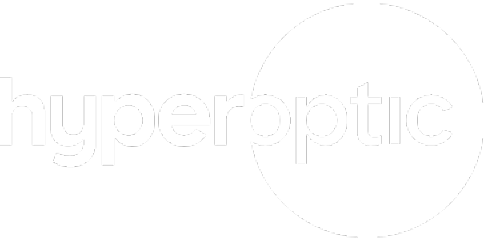Why’s my internet slow? |
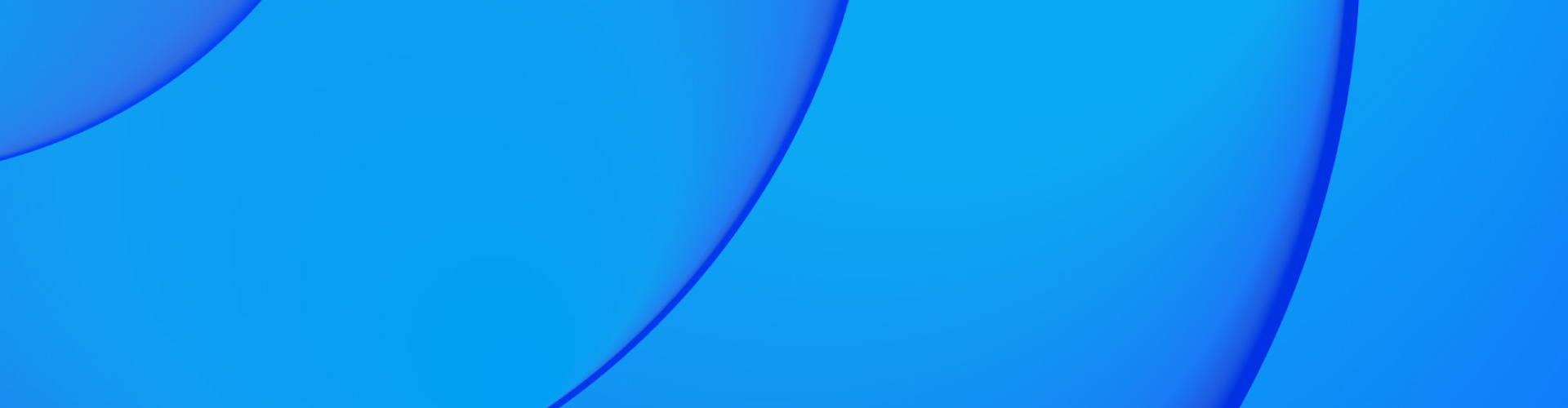
No one likes slow internet – especially as we spend more and more time online in our daily lives. These are lots of causes of a slow internet connection, particularly when it comes to Wi-Fi, but there are also lots of ways you can fix them.
No internet connection? Find our guide to fixing your connection.
Check your internet connection
If you’re wondering why your internet is so slow all of a sudden, it’s usually a good idea to do a speed test to check your internet connection. Some providers like Hyperoptic also offer live updates on your service status, which will highlight any known outages or planned maintenance work affecting your broadband speed, as well as potential resolution times.
You may also find that, depending on what you’re using your internet for, how many of you are using the connection, or if you’re experiencing slow upload and download speeds, you simply need a faster broadband package. In this case, speak to your provider about your speed options or, if you’re really struggling with slow internet, you may want to consider switching to a broadband provider who can meet your needs.
Common causes of a slow internet connection
Wireless signals are affected by distance from router (and any walls or doors in between), so be sure to place your router in a central location, on a flat surface, clear of clutter – or wall-mounted – ensuring that there is adequate air circulation around the device.
Slow Wi-Fi can also be caused by interference from other devices in the vicinity – such as microwaves, Bluetooth devices, wireless game controllers, cordless phones, baby monitors and even fish tanks. So, try moving your router or device away from any electrical appliances with strong magnetic or electrical output like these.
For the fastest and most reliable internet connection, it’s always best to connect your device directly to the router using an ethernet cable. You should notice an immediate and significant difference once you do this.
Why is my internet slow on my laptop but fast on other devices?
Different devices have different capabilities when it comes to internet and Wi-Fi speeds. It may be that your laptop has a less powerful wireless adapter than your phone, for example, which would mean it’s not able to receive and transmit signals as quickly.
Slow internet on your laptop may also be caused by network congestion. If you’re using your laptop for data-heavy activities (e.g. downloading videos, uploading files or working from home etc.), or if there are lots of applications open in the background, internet speeds could be slower.
Alternatively, it could simply be that your laptop if further away from the router. Try moving it closer or connecting it via an ethernet cable.
Frequently asked questions
There are several situations where installing a Wi-Fi booster for home use can greatly benefit your Wi-Fi network and internet experience. These reasons include:
Large homes: If you live in a large home with multiple floors or a spacious layout, a Wi-Fi booster can help ensure that every corner of your home has a strong and dependable Wi-Fi signal.
Dead zones: Identify areas in your home where the Wi-Fi signal is particularly weak. These dead zones can be frustrating, especially if they coincide with areas where you frequently use your wireless devices. Installing a Wi-Fi booster in these areas can eliminate the dead zones and provide connectivity where it was previously lacking.
Home office: If you work from home or have a home office, a Wi-Fi booster can enhance your productivity by providing a stable internet connection. This is particularly important for tasks that require video conferencing, file sharing, or access to cloud-based applications.
Outdoor spaces: If you have a large garden or outdoor living areas where you want to enjoy Wi-Fi connectivity, a Wi-Fi booster can extend the signal from your router to cover those outside spaces, allowing you to stay connected while enjoying the outdoors.
Streaming and gaming: If you frequently stream high-definition videos or play online games, a Wi-Fi booster can help ensure a smooth, uninterrupted experience by eliminating lag or buffering caused by a weak Wi-Fi signal.
If you’ve found your Wi-Fi signal to be lacking in any of the areas we mentioned above, it might be time to get a booster. Thankfully, Hyperoptic’s Minihub can be added to a new or existing service. You can easily switch to Hyperoptic’s broadband service today if you’re experiencing any signal problems with your current provider. Check out our price plans and supercharge your internet connection.
Most popular FAQs
Why is my internet so slow?
Some common causes for slow internet (and specifically Wi-Fi) are:
- Distance from router and the presence of walls
- Network congestion if lots of other people are using the connection
- Interference from appliances with strong magnetic or electrical output (e.g. microwaves, Bluetooth devices, wireless game controllers, cordless phones, baby monitors, fish tanks)
- Perhaps you have a slower broadband package than you need – speak to your provider or consider switching to another one
How can I fix a slow internet connection?
Here are a few things you can try to maximise your internet speed:
- Connect your device directly to your router using an ethernet cable
- Try moving your router so that you’re closer to it and avoid electrical appliances with strong magnetic or electrical output
- Try changing the band on your router – 5 Ghz is better if you’re close to the router, whereas 2.4 Ghz may be better if you’re further away
- Speak to your broadband provider about your upload and download speed needs or consider switching to a different provider