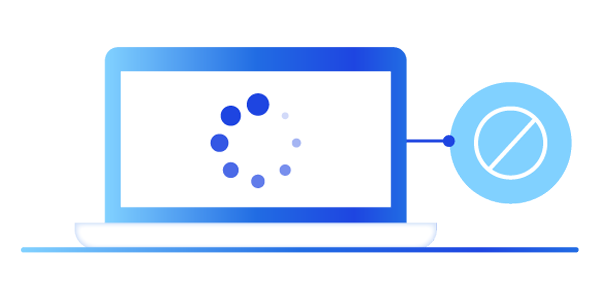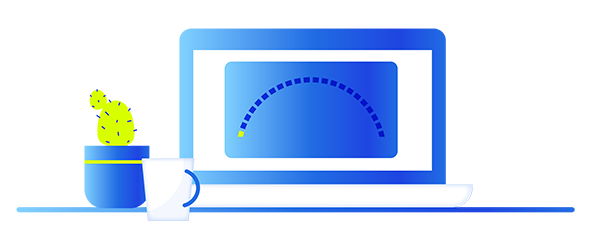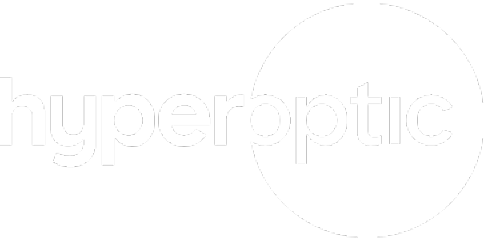Technical Support & Live Service Checker |
Technical Support & Live Service Checker |
I need help with…
Checking your service status
You can check your connection in My Account using our live service status monitor, which will show as either green, orange or red. For an explanation of your service status, just hover over the service status button in the top right corner.
In the unlikely event that your connection is disrupted, or if there’s any planned maintenance work coming up, you’ll be able to see when we expect it to be resolved here too.
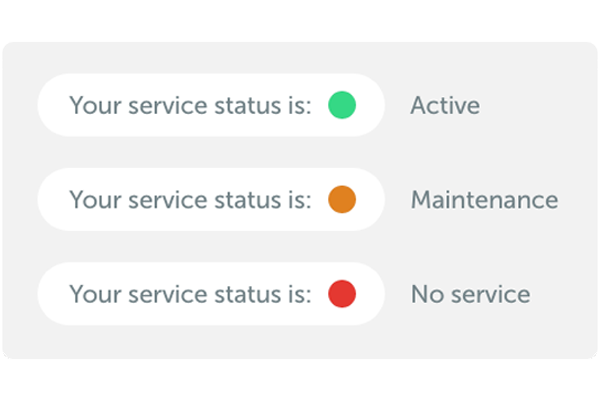
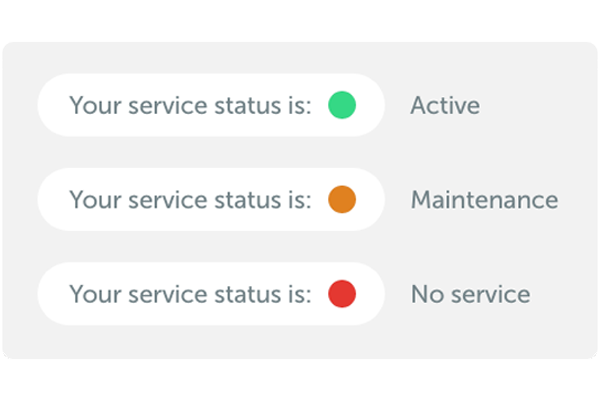
Not sure what a Megabit is? Don’t know your Mb from your MB? Don’t worry – we’ve got you covered
Port forwarding
IPv4 addresses are in short supply, so we use Carrier Grade Nat (CGN) for a more efficient use of our IPv4 address range. Some applications (including online gaming and VPNs) might be affected by CGN. Port forwarding can help with this – just remember that you’ll need a static IPv4 address, which you can buy from us for £5 a month.
If you already have a static IP, check out our handy port forwarding guides below, which also include information on how to put your devices in a demilitarized zone (DMZ).
Most popular FAQs
please let us know what kind of building you live in.
If you live in an apartment building or block of flats,
please select “I live in an apartment building”.
If you live in a house or a flat within a house, please
select “I live in a house”. If you’re not sure, get in touch.